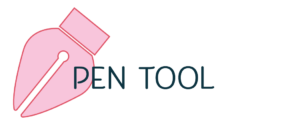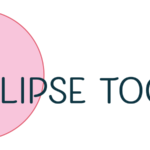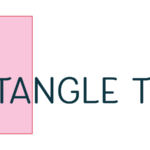Using the Pen Tool (Keyboard Shortcut: P)
This is probably the tool that people fear the most. The good news is that with a little practice, you can master this powerful tool!
In this exercise, we practice making straight and curved lines. I’ll always refer to the keyboard shortcut as the easiest way to invoke the pen tool.
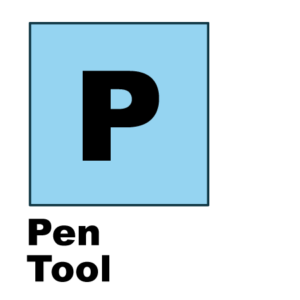
Draw a Straight Line
This is the perfect opportunity to imbed the keyboard shortcut into your memory! Hit “P” on the keyboard to invoke the pen tool.
Click at the start point, then click at the next point to create a straight line. Close the shape by clicking on the starting point. For an open shape, hold CMD and click. (Ctrl + click on PC).
NOTE: I choose a fun color for the stroke rather than use the default black outline.
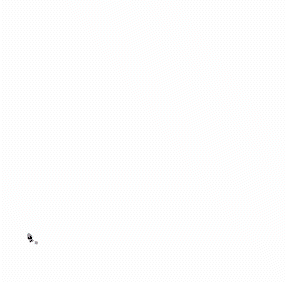
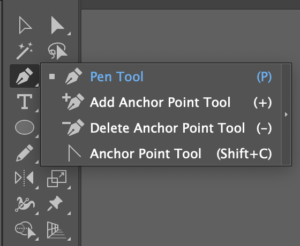
Forget the shortcut? It’s shown on the pen fly-out menu.
Draw a Curved Line
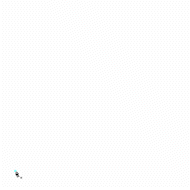
Click and drag to create a curve.
Click and drag to create direction handles for the anchor point. Drag in the direction of where you want the line to continue.
It takes a little practice to get the line to behave the way you want. You can always edit the anchor points and direction handles after the line is created by using the direct selection tool (shortcut: A).
Draw Straight Line Followed by Curves (and vice versa)
- Click at the start point, then click at the next point to create a straight line.
- Click again on the last anchor point. This will convert the anchor point to curves mode.
- Click and drag on your next point to create the curved segment.
- To convert back to straight lines, click on the last anchor point drawn.
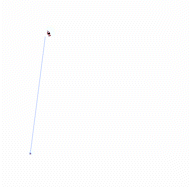
Draw Two Curves Connected by a Corner
- Draw your first curve.
- Hold the Option/Alt key and drag the direction handle in the direction of the next curve. Direction handles will now look like a “V” shape.
- Draw second curve.
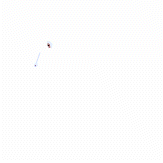
See full list of Tool Tutorials.
Want to learn more about this tool?
The Design Confidence Membership is a membership for surface pattern designers wanting to conquer the design process faster and more efficiently in Adobe Illustrator.
Learn more about what the membership offers!
Already a member? Be sure to log in to get full access.